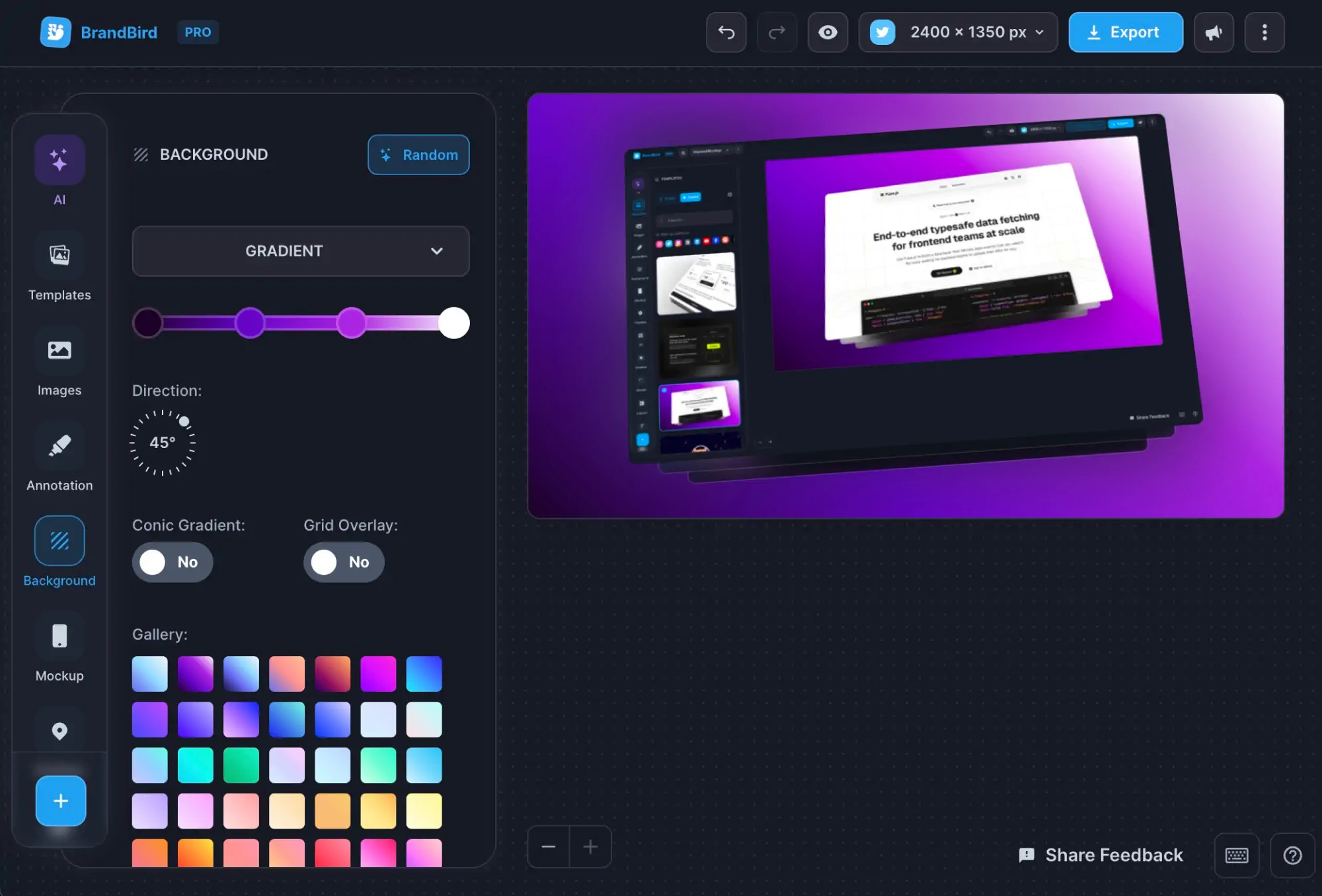4 Ways to Highlight your Features on Screenshots
Written by Zoe Anthopoulou
May 30, 2024
.jpg?table=block&id=29a1a07a-e2b5-4e7f-a804-069cbe4647b3&cache=v2)
Are you looking to highlight a feature or object on a screenshot or image? Then BrandBird’s got your back!
Highlighting a feature or object, can draw the viewer’s attention and make it stand out. It is essential if you need the viewer to focus on something specific, and be able to easily identify the important information in your screenshot or image.
Here at BrandBird, we have four easy ways you can achieve this, each one with a different effect.
Let’s go see them one by one 👇
1. Crop image to a new layer
The first way to highlight a feature or object on your image, is to crop the part of the image you want to highlight and place it on top of the original image as a new layer.
To do this, simply use the Crop tool on the original image and hold the Command button to crop the selected part as a new layer. You can then place the new cropped layer on top of the original image and add a shadow to it to make it “pop”!
.jpg?table=block&id=31b805a4-cfa5-4ec2-b94d-b858b50bb9c1&cache=v2)
2. Use Highlight tool
The second way to highlight a feature or object on your image, is to use our Highlight tool. To do this, simply select the original image and click Highlight.
You can customise the result by adjusting the different options in the Highlight menu. For example, you can select the colour, opacity and blur of the image overlay. You can also customise the highlighted area by selecting it’s shape, zoom, and if you want it to have a border or shadow.
Once ready, click Save Edits and your image will be ready!
.jpg?table=block&id=1edfbe57-85c0-4600-9972-69191ea769d0&cache=v2)
3. Use Annotations
The third way to highlight a feature or object on your image, is to add annotations to make it stand out. This is as simple as adding a rectangle and some arrows to point out the specific area in your image.
If you use this way, you can customise as you want, by adding annotations in your preferred colour and shape. Here is an example of an area highlighted using a rectangle and an arrow 👇
.jpg?table=block&id=e98a2711-69fd-4290-9f3b-99839881ec46&cache=v2)
4. Place image outside the canvas
The fourth way to highlight a feature or object on your image, is to simply move your image partially outside the canvas.
Not only this will draw the user’s attention to the important part of your image, but it also leaves you space where you can add some text to give more information to your users.
.jpg?table=block&id=cb33a8e6-da02-4984-9662-f15f82c4c9a5&cache=v2)
Whichever of the four ways you choose, don’t forget to use the different options BrandBird offers to create a design that will fit your needs. And if you are feeling creative don’t hesitate to combine some of these ways for an even more dramatic effect!