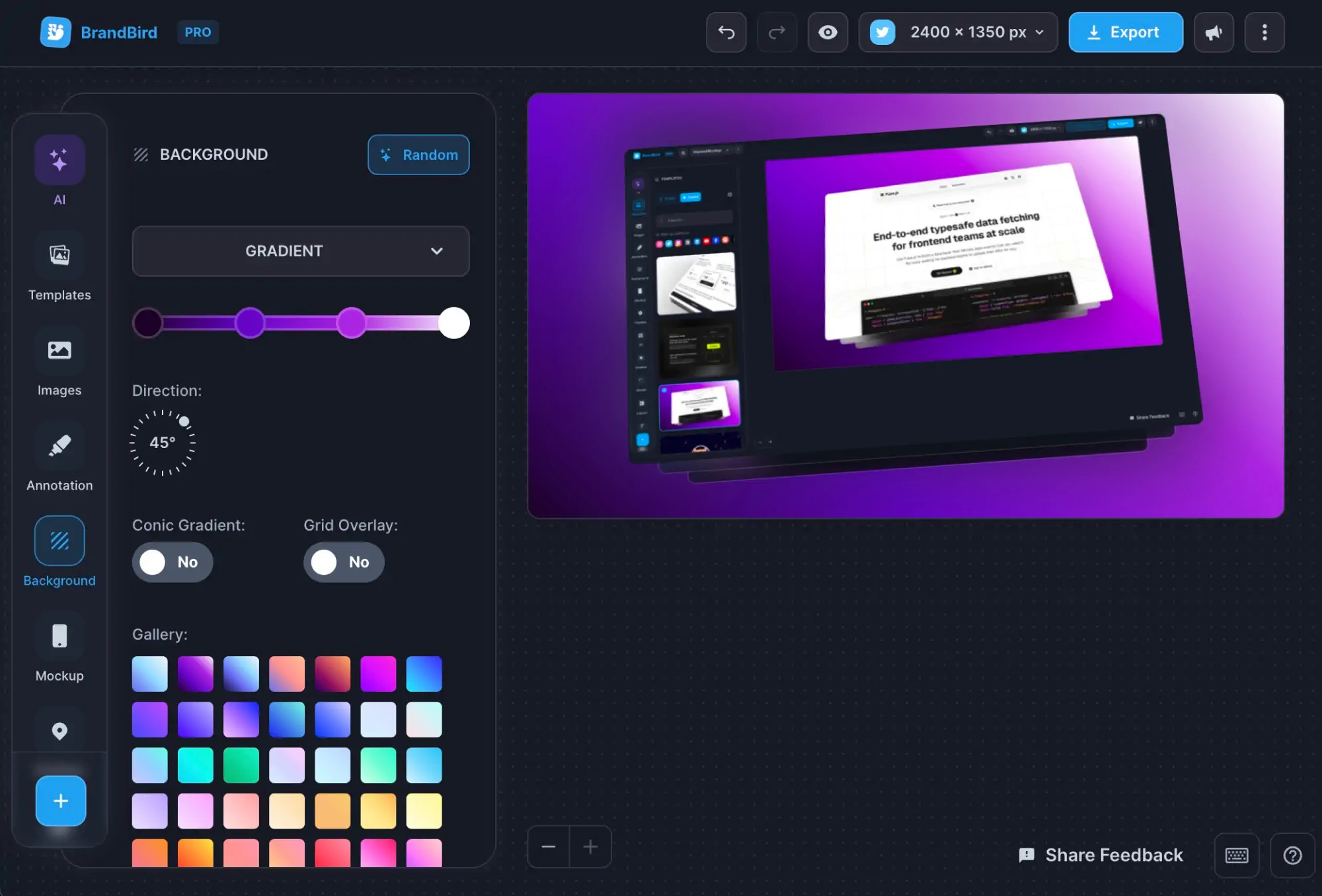How to Create a Linkedin Banner in 3 Steps (+ Examples)
Written by Zoe Anthopoulou
Aug 22, 2024
.jpg?table=block&id=75518252-d38a-4c8c-ba45-ce42f182478f&cache=v2)
LinkedIn has become the #1 social media platform for professional networking and career development, with over 875 million members. As the top social network for professional networking, LinkedIn gives users the opportunity to showcase their brand, expertise, and achievements, to either find their next role or grow their community. And the user’s profile page is at the center of all this.
Having a well-crafted profile page can be a great asset to your job search, bring job opportunities your way, and nudge people to connect with you. All parts of your profile are important to keep your visitors engaged, but it’s your Linkedin banner that will first welcome them to your profile.
Your LinkedIn banner is prime real estate for making a strong first impression. It's the centerpiece of your profile, as it sits prominently above your profile photo and summary and takes up a lot of space. A well-designed banner can help you stand out, engage your connections, and communicate key details about your professional identity and goals.
In this article, we'll be sharing tips on how to design a LinkedIn banner that elevates your personal brand, starting from the right Linkedin banner size to the images and copy you can use for your banner. We will also be sharing Linkedin banner ideas, examples and templates you can use as inspo for your next design. So, let’s get started!
Why is a Linkedin banner important?
Before we jump into the post, it's important to understand why a quality Linkedin banner is key if you want to step up your Linkedin game.
- Communicate your subject matter at a glance: Every single time a Linkedin user visits your profile they will see your banner, and it’s your chance to share some information about you and your work in just one look. All it takes is one line of text and you can help new users understand your goals and main strengths.
- Boosts engagement: With so many Linkedin profiles around, getting a user’s attention can be a challenge. But as images are more likely to catch a person’s eye, by having a beautiful Linkedin banner you give yourself a better chance at standing out amongst others.
- Increases brand awareness: If you are building a community in Linkedin, then surely branding is a major aspect of your Linkedin strategy. And your strategy should of course include your banner. Having a branded Linkedin banner can help reinforce brand identity, and ensure recognition among your audience. This means that after viewing your Linkedin banner in your brand’s colors and overall style, users will also recognise any posts from you on their feed. This way you can create a more professional image for yourself, ultimately attracting more users and driving more views.
Here’s an example of a simple branded banner, that communicates the user’s subject matter at a glance:

What are the Linkedin banner specs?
The official Linkedin banner dimensions are 1584 x 396 pixels. Linkedin supports JPG and PNG formats, and your banner should have a maximum size of 8MB.
Here are some notes though:
- The bottom left corner of your banner will be hidden by your profile picture when in web view, so you should keep in mind to not add any info there.
- The banner looks different on mobile or when viewed in a list and the profile picture is displayed in the middle, so don’t design something around the web view only.
How to design a Linkedin banner?
If you want to design a Linkedin banner, you can do it in just three steps:
- Choose a background that fits your brand: Some options are a solid or gradient background matching your brand’s colors, or even an image relevant to your niche.
- Add some copy to tell your story: The copy can be really simple, from your name and job role only, to something more elaborate like a quote or a mini bio. Remember it needs to be short, so that users can read it at a glance.
- Add stickers and effects: As an optional step, you can add stickers, arrows & effects to make your banner more fun. You can also add your logo, to help your users recognize your brand even more.
BUT….
If you want to design a beautiful Linkedin banner in no-time, you can just use BrandBird.
BrandBird is a powerful image editor that can help you create beautiful graphics in seconds. It offers a lot of editing options, including backgrounds, text and stickers to make your graphics (and banner) unique.
And with the following templates and examples we created using BrandBird, I’m going to prove to you that it’s a great tool for your Linkedin banner too!
Linkedin banner examples & templates
All the Linkedin banners below have beed designed and created using BrandBird and are available in our template directory. You can use them as inspo for your own Linkedin banner, or head to BrandBird and use them as is, by simply changing the personal information.
This means you can have a banner ready in 5 seconds flat!
.jpg?table=block&id=080584cb-3a25-4bea-88d5-1dbc619e86f2&cache=v2)
Indie Hacker Linkedin Banner Template
.jpg?table=block&id=81172461-6302-4e87-948f-e052a9cd94dd&cache=v2)
Content Writer Simple Linkedin Banner Template
.jpg?table=block&id=322344b3-1a76-42c8-8543-342956c48096&cache=v2)
Graphic Designer Linkedin Banner Template
.jpg?table=block&id=26ab9563-384e-43f5-9f9a-d3798aa818dd&cache=v2)
Product Manager Linkedin Banner Template
.jpg?table=block&id=9c5d679c-8c26-4a1f-a8cd-debab460fd66&cache=v2)
Digital Marketeer Linkedin Banner Template
.jpg?table=block&id=fec6d6db-ccba-4948-adfa-56b596e7b943&cache=v2)
Social Media Manager Linkedin Banner Template
.jpg?table=block&id=4a000e6b-88bf-409c-bb89-11d014b58789&cache=v2)
Project Manager Linkedin Banner Template
.jpg?table=block&id=8e679f6e-0ff4-4661-93cb-77426da791c5&cache=v2)
Graphic Designer Simple Linkedin Banner Template
And that’s it! Now you can too have an awesome Linkedin banner in 3 simple steps or just 5 seconds. Happy designing!